SmartBox - SmartObject Data Mapping
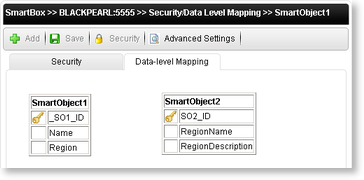
| Button | What it is | How to use it |
|---|---|---|
| Allows an administrator to configure the SmartObject Lookup Method | Click on the Advanced Settings button |
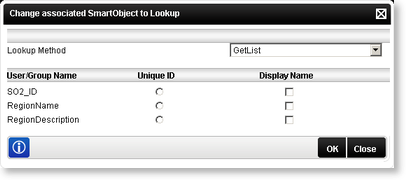
| Option | What it is |
|---|---|
| Lookup Method | A drop down containing the possible system lookup methods |
| User/Group Name | Lists the system names of the Users/Groups with permissions associated with the SmartObject |
| Unique ID | Check this option to |
| Display Name | Check this box to |
SmartObject Lookup
The SmartObject lookup feature can be used as a Data Level Security lookup object. An association is required between the SmartObjects in order for the lookup to know which SmartObjects are associated with one another.
Create Lookup Settings in K2 for Visual Studio
We will create two SmartObjects and use one as a lookup for reporting purposes. Follow the steps below to create the lookup from K2 for Visual Studio:
- Create a Customer SmartObject
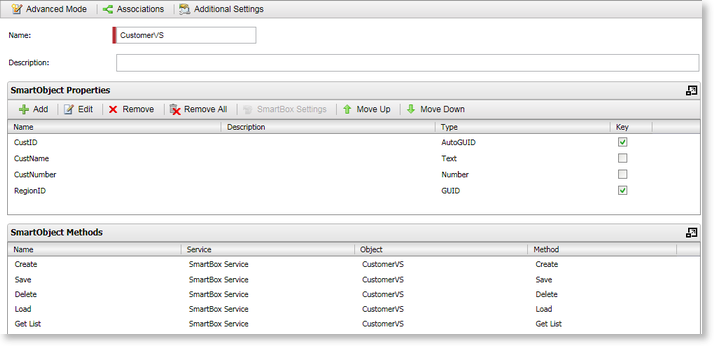
Fig. 1. Customer SmartObject
- Create a Region SmartObject
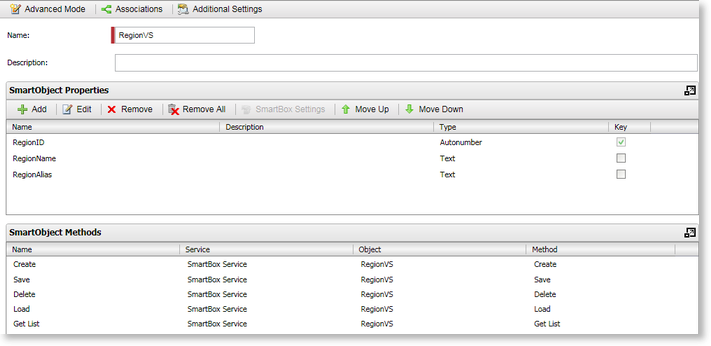
Fig. 1. Customer SmartObject
- Click OK and deploy the project.
- Create a one to many association on the Customer SmartObject with the Region SmartObject using the RegionID as the mapping property. Deploy the project.
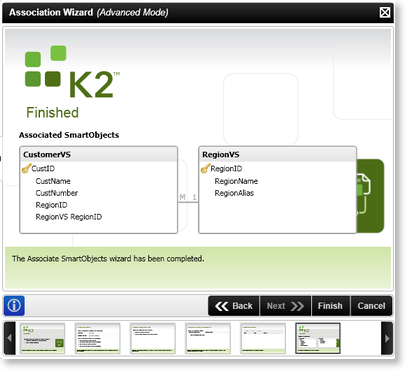
Fig. 1. Customer SmartObject
- Enter valid data into the SmartObjects
- Go to K2 Management Console in K2 Workspace
- Navigate to Server name:Port > SmartBox > Security and click on CustomerVS
- Select the Data-level Mapping tab
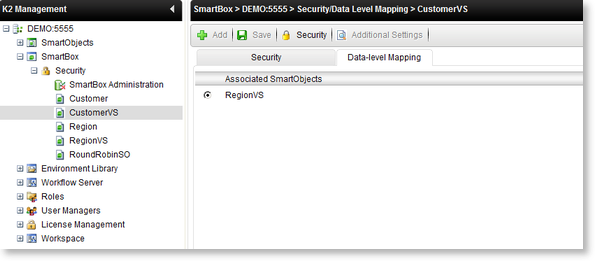
Fig. 1. Customer SmartObject
- Click the Additional Settings button
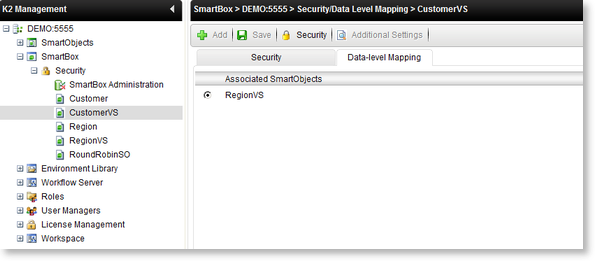
Fig. 1. Customer SmartObject
- Select RegionID as the Id Property, RegionName as the Display Property and Get List as the Lookup Method.
- Select RegionVS again and click on the Security button. Click on the Map … button next to the user you want to apply permissions to.
-
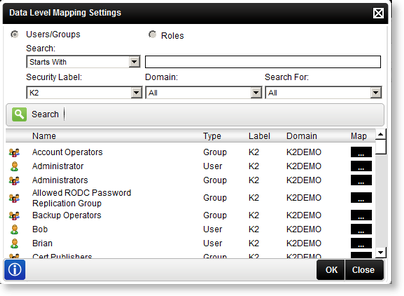
Fig. 1. Customer SmartObject
- Select the Regions you want this user to view and click OK.
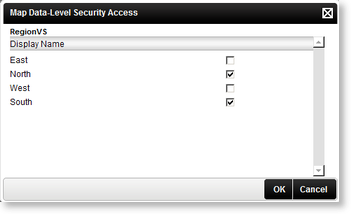
Fig. 1. Customer SmartObject
- When this user is logged in and data is retrieved from the Customer SmartObject, only information for the Northern and Southern regions will be displayed.
